Why Xfinity Forces You to Use Their App
—And How to Regain Control
Introduction
If you’ve ever tried to restart or configure your Xfinity gateway (router/modem) without using the Xfinity app, you’ve likely hit a wall. Xfinity (Comcast) aggressively pushes its mobile app for gateway management while making desktop access difficult—or even impossible—for many users.
But why? And more importantly, how can you bypass these restrictions and take back control of your own network?
https://www.xfinity.com/support/articles/troubleshooting-your-cable-modem
Why Xfinity Wants You Stuck in Their App
1. Data Collection & User Tracking
The Xfinity app isn’t just a tool—it’s a data-gathering machine. By forcing users into the app, Xfinity can:
Monitor which devices are connected (and for how long).
Track network usage patterns (helping them throttle speeds or push upgrades).
Serve targeted ads for Xfinity Mobile, streaming services, or premium plans.
If you accessed settings via a desktop browser, they’d have far less insight into your habits.
2. Reduced Support Costs (And Less Freedom for You)
By locking gateway controls behind the app, Xfinity:
Limits user errors (fewer people messing with advanced settings = fewer support calls).
Standardizes troubleshooting (support reps just say “Use the app!” instead of guiding users through desktop methods).
Prevents third-party configurations (like using your own modem or custom DNS settings).
3. Upselling & Lock-In Strategy
The app is a direct marketing channel. Every time you open it, you might see:
“Upgrade to faster speeds!”
“Try Xfinity Mobile for $15/month!”
“Add Xfi Complete for better security!”
If users could easily manage their gateway via a desktop browser, Xfinity would lose these aggressive upsell opportunities.
4. Security (Or the Illusion of It)
Xfinity claims restricting access improves security, but the real motive is vendor lock-in:
They don’t want you using third-party routers (even though you legally can).
They make it harder to leave by hiding settings that could help you optimize your own network.
How to Regain Control: Restart & Manage Your Xfinity Gateway Without the App
Method 1: Direct Web Access (If Not Blocked)
Some Xfinity gateways still allow limited desktop access:
Open a browser and go to:
http://10.0.0.1
(most common)
http://192.168.100.1
(for some models)
Log in with:
Username:
adminPassword: Check your gateway’s sticker (often “password” or “admin”).
Navigate to Restart or Troubleshooting.
(Note: Xfinity often blocks this or forces a redirect to the app.)
Method 2: Physical Restart (No App Needed)
The most reliable way to restart without the app:
Unplug the power cable for 30 seconds.
Plug it back in and wait for full reboot.
(This works 100% of the time—no app required.)
Method 3: Hidden Admin Access (Advanced Users)
If Xfinity blocks the web interface, try:
Using a different browser (Firefox or Edge sometimes bypass redirects).
Disabling JavaScript (some gateways load the login page only if JS is off).
Accessing via command line (if you have network access):
bash
Copy
ping 10.0.0.1 -t(Not guaranteed, but worth a shot.)
Method 4: Demand Admin Access from Xfinity
If you’re persistent, you can:
Call Xfinity support and demand full admin access.
Ask to disable “Xfi” management (so you can use your own router).
Threaten to switch ISPs if they refuse (sometimes works).
Conclusion: Take Back Your Network
Xfinity’s app-first strategy isn’t about convenience—it’s about control, data collection, and revenue. But you don’t have to accept it.
Your Options:
✅ Use the physical restart method (always works).
✅ Try the hidden web interface (if not blocked).
✅ Push back on Xfinity for full admin rights.
✅ Consider buying your own modem/router (to escape Xfinity’s restrictions entirely).
Final Thought:
If enough users demand desktop access, Xfinity might (reluctantly) bring it back. Until then, unplugging is the ultimate power move.
What’s your experience with Xfinity’s gateway restrictions? Have you found a better workaround? Share in the comments! 🚀
The Benefits of Restarting Your Xfinity Gateway Monthly
Keeping your Xfinity gateway (modem/router) running smoothly is easy with a simple monthly restart. Here's why this quick maintenance task matters and when to do it:
Why Restart Monthly?
✅ Fixes Minor Issues – Clears memory and resets connections
✅ Prevents Slowdowns – Refreshes your network after weeks of continuous use
✅ Applies Updates – Some firmware updates install only after a reboot
✅ Avoids IP Conflicts – Helps with dynamic IP address renewal
When to Skip It
❌ If your internet is consistently fast and stable
❌ If you run always-on devices like home servers
The Best Way to Restart
1️⃣ Unplug for 30 seconds (most reliable method)
2️⃣ Wait 2-5 minutes for full reboot
Signs You Need a Restart Sooner
⚠️ Random internet drops
⚠️ Slower-than-normal speeds
⚠️ Devices struggling to connect
⚠️ Weak Wi-Fi signal
Pro Tip: While Xfinity's gateways don't support scheduled restarts, using your own router gives you this automation option.
A monthly restart is smart maintenance – just unplug, wait, and enjoy better performance!
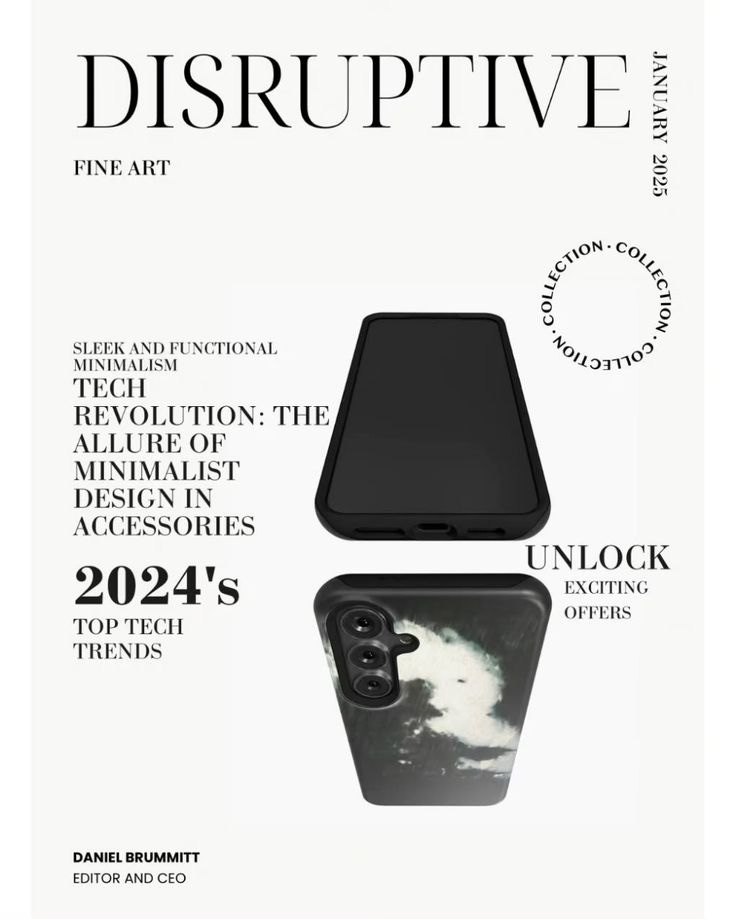
From Rebellion to Redemption
It feels spiritually refreshing to attend a church that teaches directly from the Bible. I know I don’t come from the same walk of life as many of the people there, but that’s partly why I love it so much. It makes me feel like a young (non-pill-popping) Johnny Cash, dressed in all black, sitting in the back with my son, sticking out like sore thumbs. Y…
The Struggle for Privacy:
In today’s world, managing personal information has become increasingly complicated. There was a time when individuals could easily opt out of data broker websites, using simple lists and forms to remove their information. But now, people are faced with more complex systems, with numerous barriers preventing them from fully reclaiming their privacy.
Modern Samsung Android Phones
In the age of constant surveillance, it’s important to understand how much data your phone might be sharing with entities like the NSA. While Android devices come with privacy features, it’s still crucial to know what data might be collected. Here’s a quick guide to check on your Samsung Android phone.







