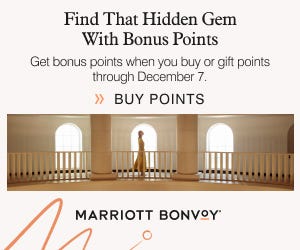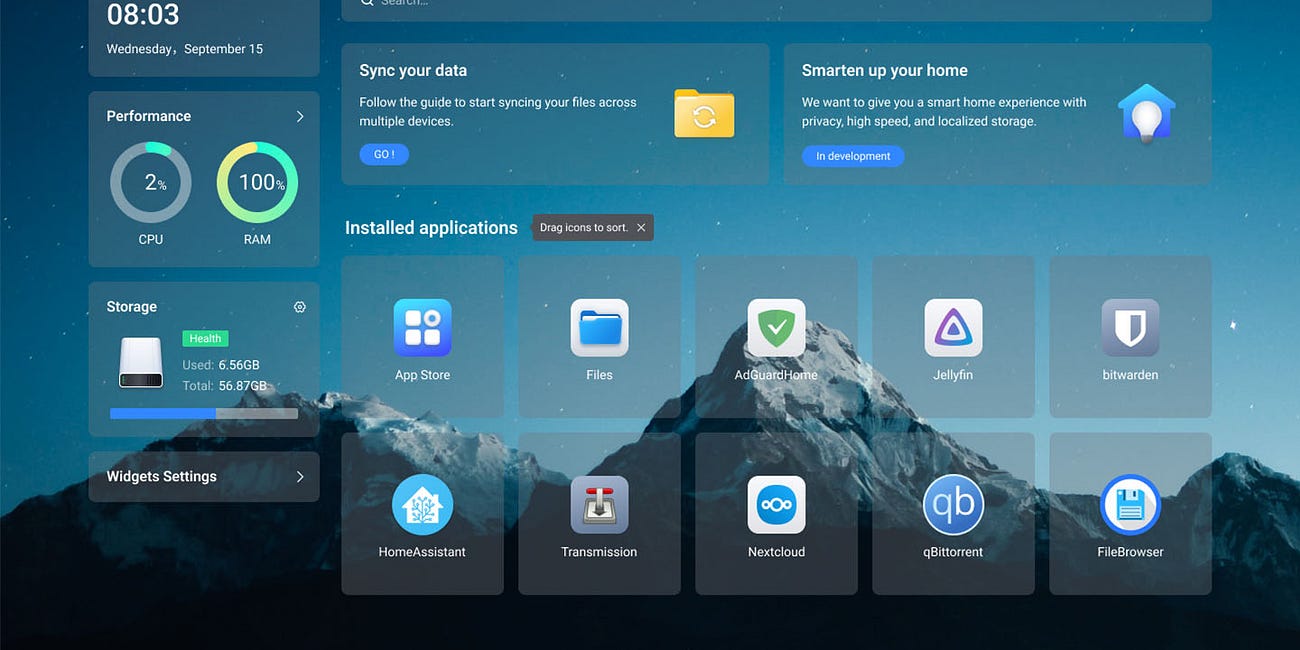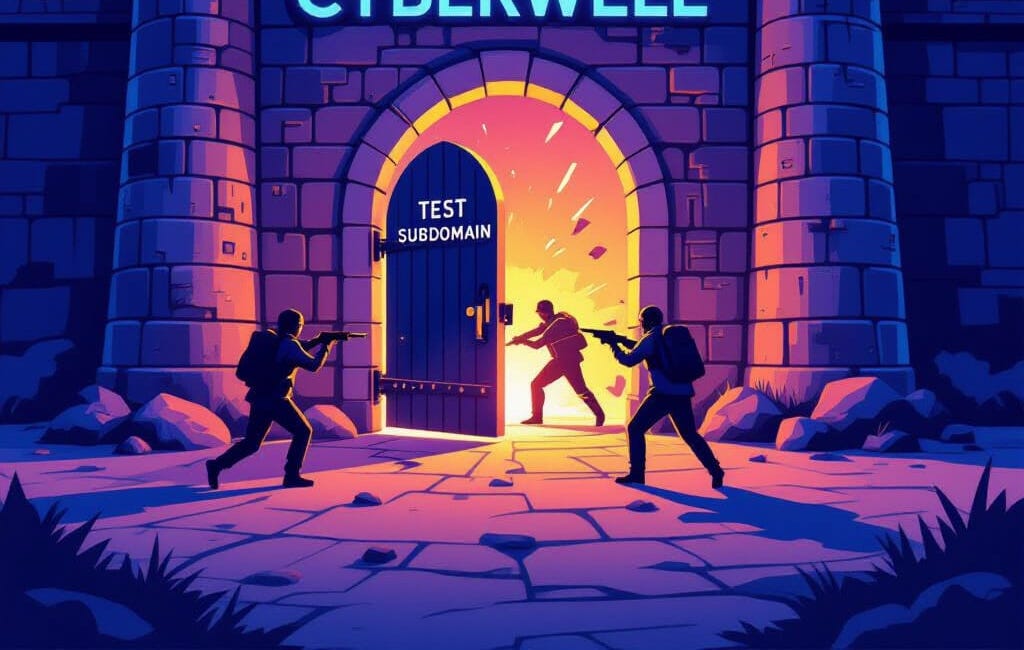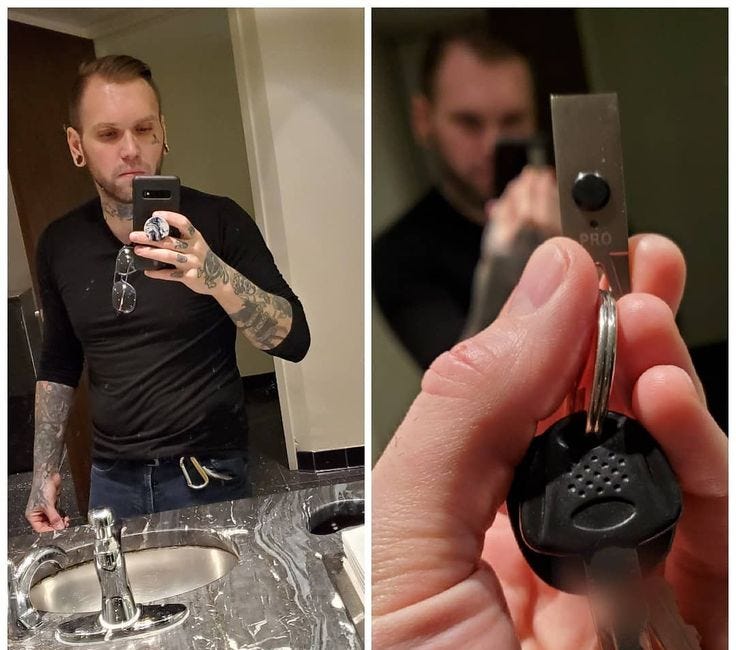The Brand-by-Brand Linux Installation Guide:
Part 1 – Acer Aspire A315
When selecting a laptop, my priorities extended beyond raw performance. I chose this AMD-based Acer Aspire A315 over more powerful options using Intel or Intel Celeron processors—even those conveniently pre-loaded with Ubuntu—for reasons of security and hardware reliability.
This decision was rooted in specific, legitimate concerns. I have significant reservations about the trustworthiness of Intel processors designed in Israel, namely reports of security backdoors that could enable spying and widespread issues with thermal management leading to critical hardware failure—including potential explosion risks. For a machine I depend on, I must prioritize a hardware foundation I can trust over sheer computational power or initial convenience.
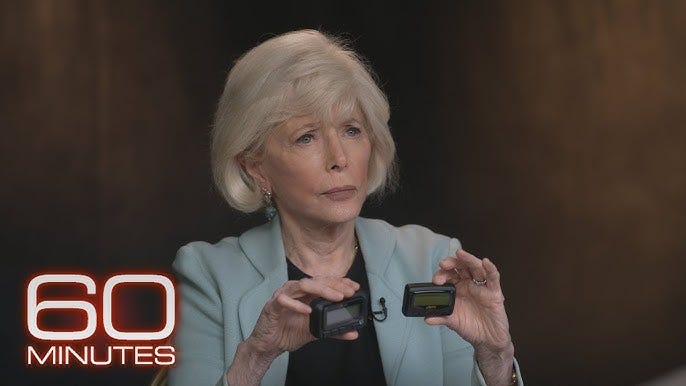
Why This Laptop Works Well with Linux
AMD Ryzen 5 7520U: AMD’s open-source driver support on Linux is exceptional. Everything from graphics to power management typically works flawlessly out of the box.
16GB RAM & 1TB SSD: This is more than enough for a silky-smooth Linux Mint experience for years to come.
Full HD IPS Touch Display: While basic touch support often works, Linux’s desktop environments (including Mint’s Cinnamon) are still primarily optimized for mouse and keyboard. The excellent IPS panel, however, will look fantastic.
The Installation Walkthrough
What You Need:
Your Acer Aspire A315
A USB drive (8GB+) with the Linux Mint ISO written to it.
Step 1: Interrupt the Windows Boot Process
Your goal is to boot from the USB drive instead of the internal SSD. With the USB plugged in, power on the laptop.
The Easy Way: Immediately start tapping
F12repeatedly. This brings up the Boot Menu. Select your USB drive from the list (it may be listed asUEFI: USB Flash Driveor similar) and press Enter.The Fallback Method: If
F12doesn’t work, restart and tapF2repeatedly to enter the BIOS/UEFI Setup Utility.
Step 2: Navigating the Acer BIOS (InsydeH20)
Once in the BIOS, you’ll notice the interface is a bit clunky. Use your arrow keys to navigate.
Go to the
Boottab.Set your USB HDD as the #1 boot device using the
F5/F6keys.Important: Go to the
Securitytab and findSecure Boot. For the most straightforward installation, set this toDisabled.Press
F10to Save and Exit.
Why disable Secure Boot? While modern Linux distros can handle it, Acer’s implementation can be finicky. Disabling it avoids the “Add File to Database” prompt and gets you booting faster. You can always re-enable it later.
Step 3: Booting and Installing Linux Mint
The laptop will now restart and load the Linux Mint GRUB menu.
Select “Start Linux Mint.”
The system will load a live desktop from your USB drive. Your hard drive is still untouched. This is your chance to test Wi-Fi, sound, and the touchscreen.
Double-click the “Install Linux Mint” icon on the desktop.
Follow the installer. It’s very intuitive. When you get to the “Installation type” screen, select “Erase disk and install Linux Mint.” This is the safe, correct choice for replacing Windows entirely. The installer will automatically partition your 1TB SSD.
Continue setting your time zone, keyboard layout, and creating your user account.
Once the installation is complete, the installer will prompt you to remove the USB drive and press Enter.
Step 4: First Boot into Your New System
The laptop will reboot. With the USB removed, it will boot directly from your now-formatted 1TB SSD into your fresh Linux Mint installation. No Microsoft account, no telemetry, just your clean, fast, and fully-controlled operating system.
Troubleshooting Specific to This Model
Wi-Fi Not Working? The AMD Wi-Fi chip in this model is well-supported, but if you have issues, connect via Ethernet during installation. Once booted, open the Driver Manager – it will often find and install any needed proprietary firmware.
Seeing Disk Errors on Boot? During the initial USB boot, you might see a stream of
sdaI/O errors. Don’t panic. This is common on renewed machines where the SSD may have been improperly wiped. The Linux installer will completely reformat the drive, resolving these issues permanently. Just proceed.


Up Next: The Brand-by-Brand Linux Installation Guide: Part 2 – ASUS Vivobook
Was this guide helpful? Do you have an ASUS, HP, or Lenovo you’d like to see covered next? Let me know in the comments below!
The Complete Guide to Properly Shutting Down CasaOS and External Drives
Why Proper Shutdown Matters
Public Disclosure: Critical Cloudflare Bypass Vulnerability
Title: How a Single DNS Record Can Nullify Your Entire Cloudflare Security Stack
The Omnipotence Trap:
We live in an age of mythological power. Our perception of intelligence agencies has been shaped into a comic-book narrative—they are omniscient, omnipotent entities orchestrating world events from the shadows. This is a seductive and terrifying story.
How to Verify File Integrity
If you’ve downloaded a file and want to make sure it’s authentic and hasn’t been tampered with, you can verify its checksum. Here’s how to do it step by step on Linux Mint.
How to Safely Remove Old Kernels in Linux Mint:
Tired of cluttered kernel lists eating up your precious disk space? Learn how to safely clean up old kernels using the Linux Mint terminal.