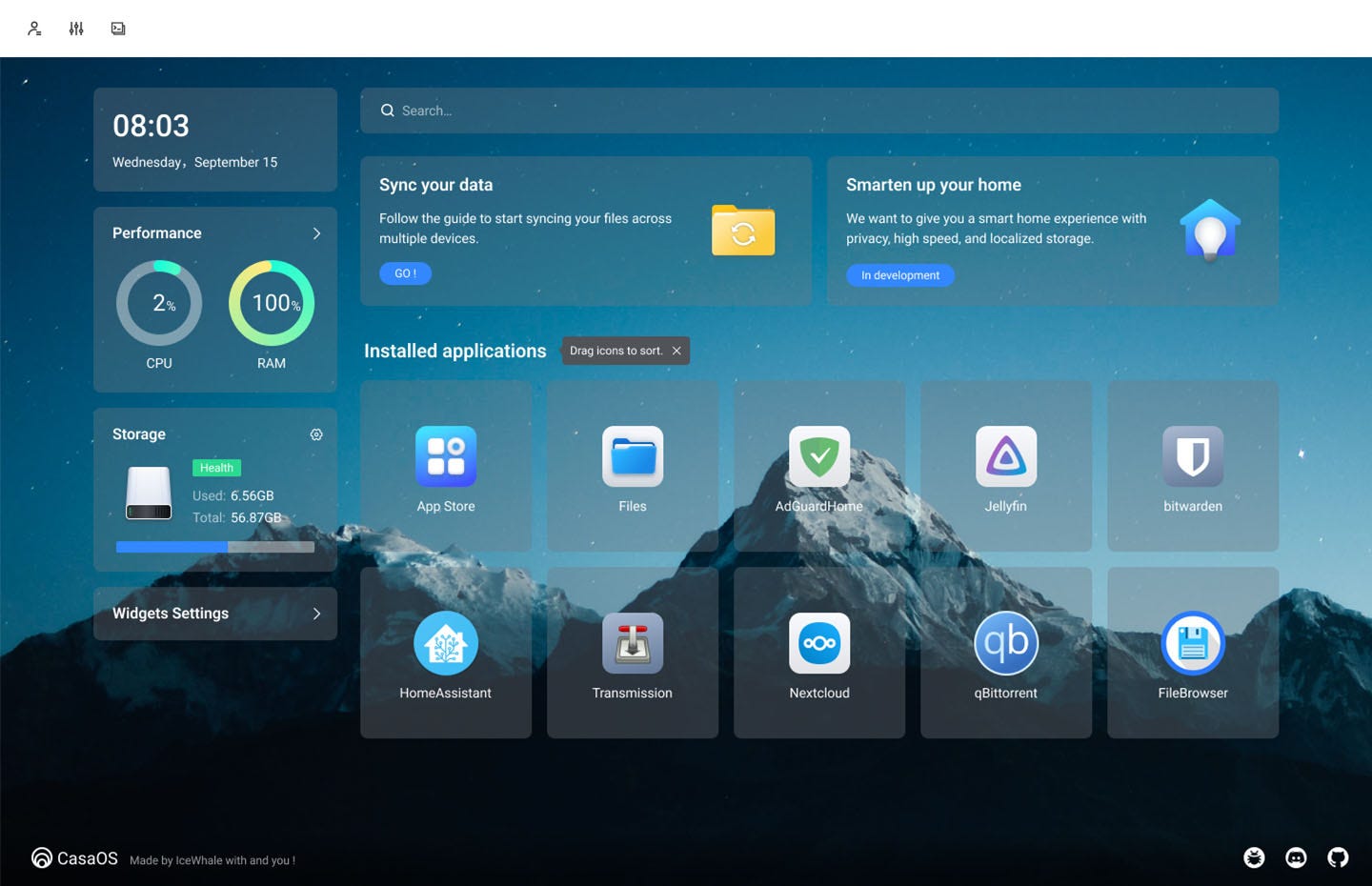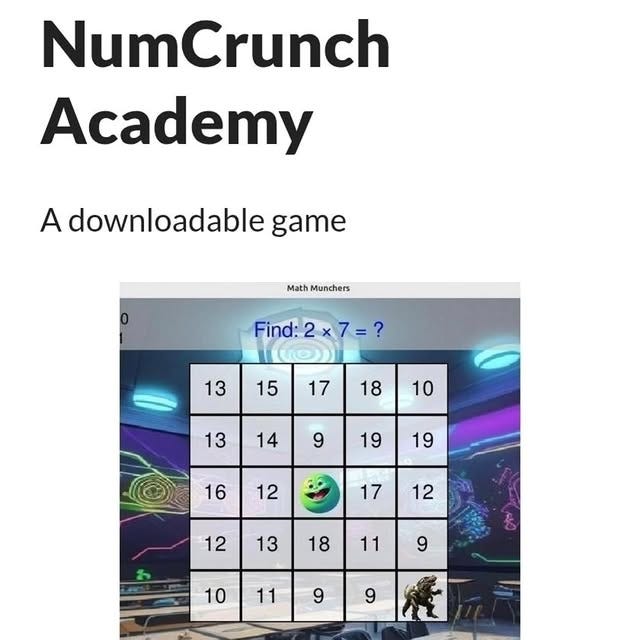The Complete Guide to Properly Shutting Down CasaOS and External Drives
How to avoid data corruption and extend your hardware lifespan
Why Proper Shutdown Matters
When running a home server with CasaOS and external storage, improper shutdown procedures can lead to:
Data corruption on your external drives
File system errors requiring repair
Shortened drive lifespan from abrupt power loss
Lost work from unsaved application data
After helping numerous users set up their CasaOS systems, I’ve seen firsthand how proper shutdown procedures save countless headaches down the road.
The 5-Step Safe Shutdown Process
Step 1: Stop All Running Applications
In CasaOS Dashboard:
Identify all apps with green status indicators
Click the ⏹️ Stop button (round power button in app settings)
Wait for each app to show “Stopped” status
Why: Prevents applications from writing to drives during unmount
Step 2: Unmount Your External Drive
bash
sudo umount /media/your-username/drive-uuid-herePro Tip: Replace the path with your actual drive mount point. Find it using:
bash
df -hStep 3: Verify Successful Unmount
bash
df -hCheck that your external drive no longer appears in the list. If it’s still there, something is still accessing it.
Step 4: Stop CasaOS (Optional)
bash
sudo systemctl stop casaosWhen to do this:
Extended periods of non-use
System maintenance
Powering down for transport
When to skip:
Daily use with quick drive swaps
Temporary storage changes
Step 5: Physical Drive Removal
Wait 10 seconds after successful unmount
Safely eject from your operating system
Then physically disconnect the drive
Finally shut down your computer if desired
Common Scenarios & Best Practices
For Daily Use:
Stop apps → Unmount drive → Swap drives as needed
Leave CasaOS running for convenience
Perfect for photographers, content creators
For Extended Downtime:
Full 5-step process
Ensures system integrity during long periods offline
Ideal for vacation, system moves
Quick File Transfers:
Use desktop file manager instead of CasaOS web interface
Significantly faster for large file moves
Lower risk of transfer interruptions
Troubleshooting Common Issues
“Drive is Busy” Error
bash
# Find what’s using the drive
sudo lsof /media/your-username/drive-uuid-here
# Force unmount (use cautiously)
sudo umount -l /media/your-username/drive-uuid-hereDrive Not Appearing in CasaOS
Check physical connections
Verify drive health with
sudo smartctl -a /dev/sdXEnsure proper mounting in
/etc/fstab
Apps Won’t Stop
Use terminal:
sudo docker stop container-nameCheck CasaOS logs for stuck processes
Restart CasaOS service if needed
Pro Tips for Long-Term Success
Set Up Proper fstab Entries
Automount drives to consistent locations
Use UUID instead of device names
Add
nofailoption for optional drives
Regular Health Checks
bash
sudo smartctl -a /dev/your-drive
sudo fsck /dev/your-drive-partitionBackup Strategy
3-2-1 rule: 3 copies, 2 media types, 1 offsite
Use CasaOS backup apps for automated solutions
Monitor Drive Temperature
External drives can overheat during extended use
Consider cooling solutions for 24/7 operation
Why This Process Works
The hybrid architecture of CasaOS (apps on internal storage, data on external drives) is powerful but requires careful management. By stopping applications before unmounting drives, you:
Ensure all write operations complete
Prevent database corruption
Maintain file system integrity
Extend your hardware investment
Final Thoughts
Proper shutdown procedures might seem tedious initially, but they become second nature with practice. The few minutes spent following these steps can prevent hours of data recovery efforts and potentially save you from permanent data loss.
Remember: Your data is only as safe as your worst shutdown procedure. Develop good habits early, and your CasaOS system will serve you reliably for years to come.
Found this guide helpful? Have your own shutdown tips to share? Leave a comment below!
Hey!
I have switched to Tuta, the world’s most secure email service, easy to use, open-source and private by design. It’s ad-free and powered by 100% renewable electricity.
Now, I would like to invite you to Tuta as well! If you sign up with my personal invite link, you will get an additional free month on any yearly subscription:
https://app.tuta.com/signup?ref=QkJYak9yQzQ
My Favorite Tips Using Linux
As a Linux enthusiast, I constantly seek ways to enhance my experience with this versatile operating system. Here are some of my favorite tips from two valuable resources: cleaning up Linux Mint and encrypting a USB stick.
Setting Up Monero GUI with an Umbrel Node:
Privacy is a fundamental right in the digital age, and Monero stands out as one of the leading privacy-focused cryptocurrencies. In this guide, I'll walk you through the process of setting up the official Monero GUI wallet on a Linux Mint machine and connecting it to a Monero node running on Umbrel on a Raspberry Pi within your local network.
How to Safely Remove Old Kernels in Linux Mint:
Tired of cluttered kernel lists eating up your precious disk space? Learn how to safely clean up old kernels using the Linux Mint terminal.