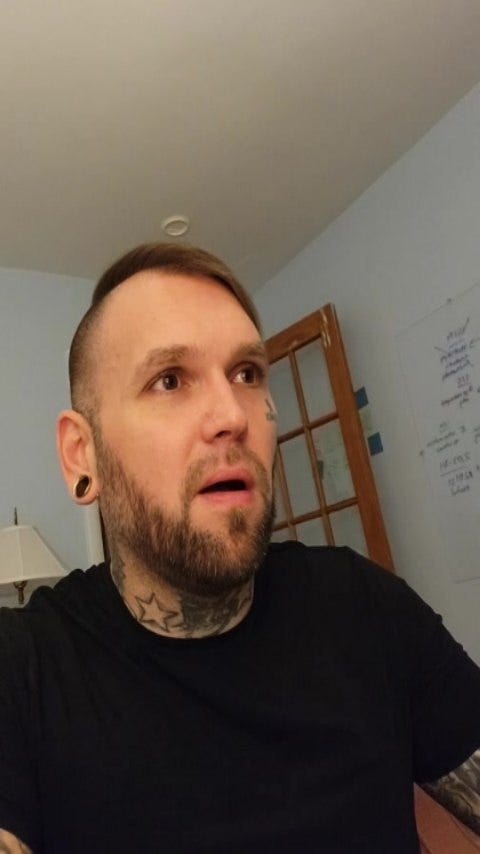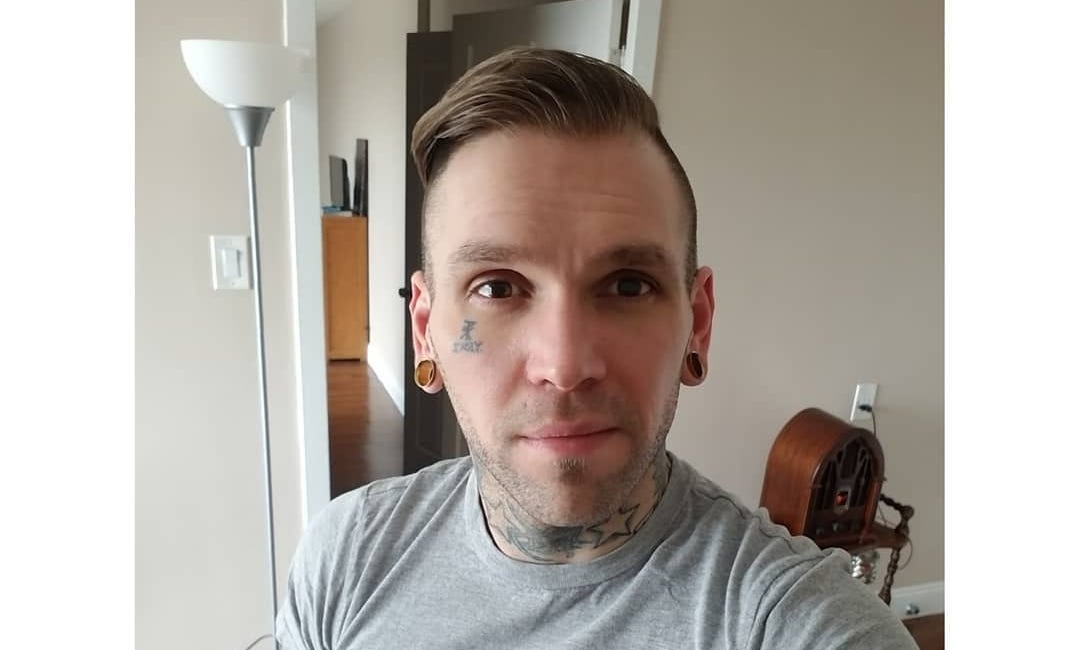How to Verify File Integrity
Using Checksums on Linux Mint
If you’ve downloaded a file and want to make sure it’s authentic and hasn’t been tampered with, you can verify its checksum. Here’s how to do it step by step on Linux Mint.
Step 1: Find the File Path
Locate the File: Find the file you want to verify on your desktop or in a folder.
Copy the File Path:
Right-click the file or folder.
Select Copy or Copy Location (depending on your file manager).
Alternatively, left-click the file or folder name to highlight it, then press
Ctrl + Cto copy.
Step 2: Open the Terminal
Press
Ctrl + Alt + Tto open the terminal.
Step 3: Navigate to the File’s Directory
Type
cdfollowed by a space.Paste the file path you copied earlier:
Right-click in the terminal and select Pze, or press
Ctrl + Shift + V.For example:
bash
Copy
cd /home/your-username/DesktopPress
Enter.
Step 4: Verify the Checksum
Use the
sha256sumcommand to calculate the file’s checksum:bash
Copy
sha256sum your-file-nameReplace
your-file-namewith the actual name of the file.Compare the output to the expected checksum provided by the source. For example:
Copy
2866f3a2be30e4c4113e6274cad1d6698f81c37ceebc6e8f084c57230a0f70a6 your-file-nameIf the hashes match, the file is valid.
Step 5: Automatically Verify Using a .hash File
If the source provides a .hash file (e.g., your-file-name.hash), you can verify the file automatically:
Navigate to the file’s directory (as shown in Step 3).
Run:
bash
Copy
sha256sum -c your-file-name.hashIf the file is valid, the output will say:
Copy
your-file-name: OKSummary
Copy the file path by right-clicking the file or folder.
Open the terminal and navigate to the file’s directory using
cdand the copied path.Verify the checksum using
sha256sum.Compare the calculated hash to the expected hash.
That’s it! You’ve successfully verified the integrity of your file on Linux Mint.
Sudo Image Nano Magik
My newest book was recently denied by Lulu's global distribution, which is normal since Amazon has the strictest standards for publishing. A workaround I used in the past was to take my PDF and try similar sites like Blurb. This time, though, I think the issue was that there weren’t enough pages, and I’m too lazy to make more, haha. But check this out: …
My Favorite Tips Using Linux
As a Linux enthusiast, I constantly seek ways to enhance my experience with this versatile operating system. Here are some of my favorite tips from two valuable resources: cleaning up Linux Mint and encrypting a USB stick.