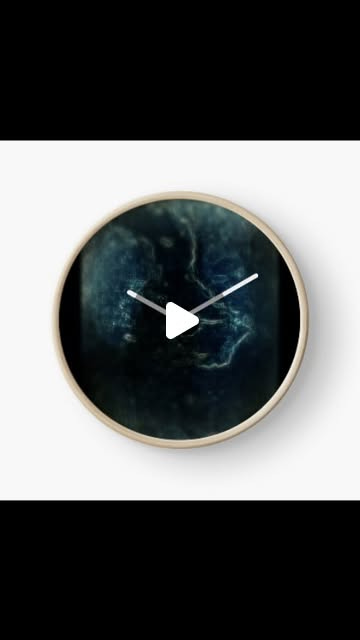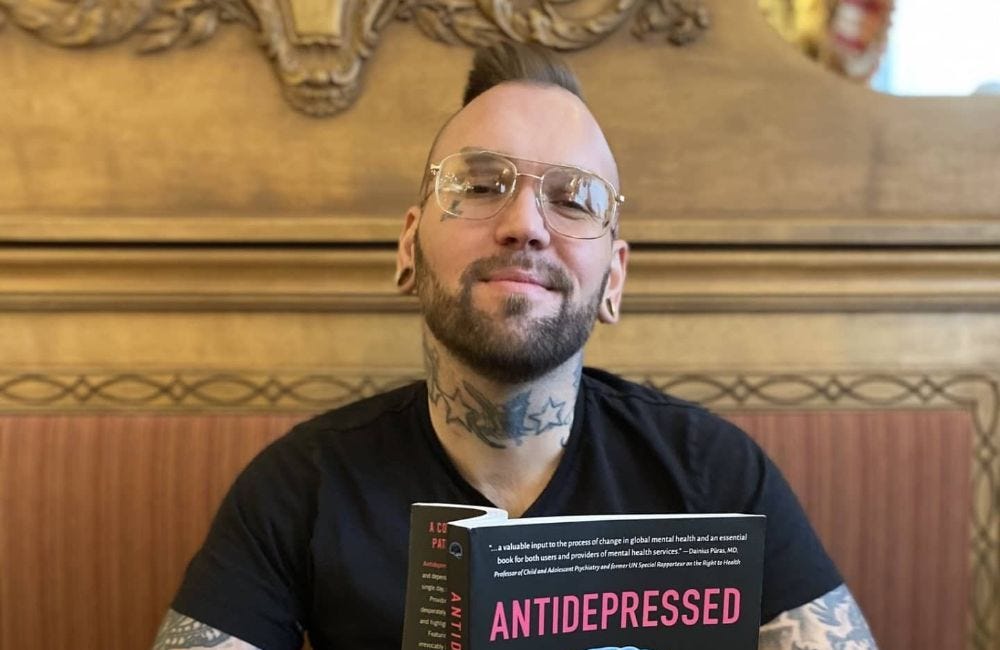Taming the Network Printer
How I Fixed Stubborn Linux Printing Issues
How a simple printer setup turned into a deep dive of CUPS, network protocols, and why sometimes automatic configuration needs a manual override
There’s a special kind of frustration that comes from watching print jobs queue up as “rendering completed” while your printer sits there, silently judging you. I recently spent more time than I’d like to admit troubleshooting what should have been a straightforward network printer setup on Linux Mint. Here’s what I learned—and how you can avoid the same pitfalls.
The Ghost in the Machine: When Automatic Goes Wrong
My journey began with what seemed like a simple task: connect a network printer. The system detected it automatically, but something was off from the start. The printer model showed up incorrectly, and while the printer appeared in the list, every print job would get stuck after rendering, never making it to the physical page.
The culprit? Overzealous automation. Linux’s printing system had misidentified the printer model and chosen incompatible drivers. The more I tried to fix it through the GUI, the worse it got.
The Breakthrough: Taking Manual Control
Step 1: Silence the Background Noise
First, I stopped the service that was causing conflicts:
bash
sudo systemctl stop cups-browsed
sudo systemctl disable cups-browsedcups-browsed is designed to automatically discover network printers, but it often gets in the way of manual configuration. Disabling it was the first step toward clarity.
Step 2: Network Detective Work
Instead of relying on automatic discovery, I became the detective:
bash
# Find devices on the network
nmap -sn 192.168.1.0/24
# Check for printer services on specific devices
nmap -p 80,631,9100 [device_ip]This helped me identify the actual printer among various network devices and confirm it was responding on standard printer ports (80 for web interface, 631 for IPP, 9100 for JetDirect).
Step 3: Surgical Printer Installation
With the correct IP address in hand, I removed the problematic installation and started fresh:
bash
# Remove the ghost printer
sudo lpadmin -x “problematic_printer_name”
# Manual installation with correct driver
sudo lpadmin -p Network_Printer -v socket://[printer_ip] -m [specific_driver_path] -EThe key insight? Socket protocol over IPP, and specific drivers over generic ones. The automatic setup had chosen IPP protocol and a generic “everywhere” driver, but switching to socket protocol with a model-specific PPD driver made all the difference.
Why This Works: Lessons Learned
1. Automatic ≠ Accurate
CUPS’ automatic discovery isn’t perfect. It often misidentifies similar printer models, leading to driver incompatibilities that cause jobs to stall after rendering.
2. Protocol Matters
Different printers respond better to different connection protocols. While IPP is modern and feature-rich, the older socket protocol often proves more reliable for many network printers.
3. Specific Beats Generic
The “everywhere” driver system promises universal compatibility but often delivers universal mediocrity. Model-specific PPD drivers, while less convenient, typically work more reliably.
4. Discovery Services Can Conflict
Network discovery services like cups-browsed mean well but can interfere with manual configuration. Sometimes, you need to turn off the automation to get things working.
Essential Printer Management Commands
Keep these in your toolkit for future printer troubleshooting:
bash
# Check printer status and default
lpstat -p -d
# Clear stuck print jobs
cancel -a [printer_name]
# List available connections and drivers
lpinfo -v
lpinfo -m
# Test print
lp -d [printer_name] /etc/nsswitch.confThe Takeaway
What started as a frustrating printing issue became a valuable lesson in taking control of automated systems. Sometimes, the path of least resistance is to bypass the automation altogether and set things up manually.
The printer now works flawlessly, and I have a much better understanding of how Linux handles printing. The experience reinforced that while Linux offers incredible automation capabilities, there’s still no substitute for knowing how to take manual control when needed.
Have you encountered similar printer struggles? Share your experiences and solutions in the comments below!
I have switched to Tuta, the world’s most secure email service, easy to use, open-source and private by design. It’s ad-free and powered by 100% renewable electricity.
Now, I would like to invite you to Tuta as well! If you sign up with my personal invite link, you will get an additional free month on any yearly subscription!
Maximize Your Privacy:
Protect your online presence with these expert-recommended Brave security settings
How to Set Up ProtonVPN on Your Ubuntu Touch Device
Tired of browsing without an extra layer of privacy on your Ubuntu Touch phone? While many tasks are handled seamlessly by apps, setting up a VPN requires a few manual steps. In this guide, we’ll walk you through configuring ProtonVPN, a popular privacy-focused service, on your device.
Escape Dog
By Daniel Brummitt in Philososaur Comics!
16 pages