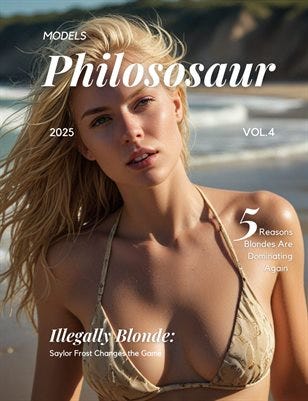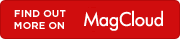How to Set Up ProtonVPN on Your Ubuntu Touch Device
Tired of browsing without an extra layer of privacy on your Ubuntu Touch phone? While many tasks are handled seamlessly by apps, setting up a VPN requires a few manual steps. In this guide, we’ll walk you through configuring ProtonVPN, a popular privacy-focused service, on your device.
A Quick Note: This tutorial uses ProtonVPN as a practical example. This is not a specific endorsement, and the process is similar for other OpenVPN-compatible services. UBports maintains editorial independence, though we gratefully acknowledge the support of all our sponsors.
Part 1: Getting Your ProtonVPN Account Ready
1. Choose Your Plan and Sign Up
Head over to the ProtonVPN website and select a subscription that fits your needs.
Heads-up: By default, paid plans are set to annual billing. If you prefer to pay monthly, look for the currency selector above the subscription plans on the right side of the page and switch it there.
2. Understand Your Billing
ProtonVPN is flexible. You can change your plan at any time, and the system uses an “Account Credit” system to calculate what you owe. We recommend reading their Account and Billing page for the full details.
3. Find Your Special VPN Credentials
This is a crucial step that often causes confusion! After logging into your ProtonVPN Dashboard, you need to find your OpenVPN/IKEv2 credentials.
These are NOT the same as the username and password you used to log into the website.
You’ll find them in a dedicated section labeled something like “OpenVPN / IKEv2 credentials.” Keep these handy, as you’ll need them for the VPN Edit app.
Part 2: Downloading the Right Configuration Files
Before opening the VPN Edit app, we need to get the server configuration file.
Go to the download section of the ProtonVPN website.
You’ll be presented with several options. For this tutorial, we’ll select:
Plan: Free
OS: Linux
Protocol: UDP
Next, choose the configuration type. We’ll select Server configs.
The Free plan currently offers servers in the Netherlands, Japan, and the USA. Let’s choose a server in the Netherlands (e.g.,
nl-free-02.protonvpn.com). Download the corresponding.ovpnfile.
Part 3: Configuring the VPN Edit App on Ubuntu Touch
Now for the main event! Open the VPN Edit app on your Ubuntu Touch device.
Step 1: Basic Settings Tab
Tap the “+” icon to create a new connection and fill in the details:
ID: Give it a friendly name (e.g., “ProtonVPN NL”).
Remote: Enter the server address from the
.ovpnfile (nl-free-02.protonvpn.com).Type: Ensure Password is selected.
Username: Your OpenVPN/IKEv2 username.
Password: Your OpenVPN/IKEv2 password.
CA Certificate: This is important. You need to upload the
ProtonVPN_ca.crtfile. ProtonVPN should have sent this to you via email after signup. Save it in a folder on your device and upload it here.
Step 2: Advanced Settings Tab
Switch to the “Advanced” tab.
✅ Check the box for “Use custom gateway port” and enter
1194(the standard UDP port).✅ Check the box for “Use LZO data compression”. This is essential for proper webpage loading.
Step 3: Security Settings Tab
Switch to the “Security” tab.
Cipher: Select AES-256-CBC.
HMAC Authentication: Select SHA-512.
Step 4: TLS Settings Tab
Finally, switch to the “TLS” tab.
✅ Check the box for “Use additional TLS authentication”.
TLS Auth Key File: Upload the
ProtonVPN_tls-auth.keyfile you received via email.Key Direction: Set this to 1.
Part 4: Connecting and Final Tips
That’s it! Save your configuration. Now, to connect:
Ensure your regular internet connection (Wi-Fi or Mobile Data) is active.
Open the system menu from the top bar.
Toggle the VPN switch to “ON” and select your new connection (”ProtonVPN NL”).
You should now be connected securely through ProtonVPN!
Why This Manual Process?
Unlike desktop clients, the VPN Edit app can’t yet automatically read all the necessary settings from the .ovpn file. This is why we manually entered the HMAC, cipher, and LZO compression, and uploaded the certificate and key files separately.
Pro Tip: Create Multiple Configurations
It’s a great idea to set up connections for multiple free servers (e.g., Netherlands, Japan, USA). This gives you a backup if one server is down and allows you to access different country-specific services.
Happy and secure browsing on your Ubuntu Touch device

ProtonVPN Users Face Blocking Issues
Many ProtonVPN users have voiced frustrations about legitimate websites being blocked. While ProtonVPN’s DNS filtering is designed to protect against malicious activity, the absence of a whitelisting feature has left users frequently toggling their VPN off to access trusted sites.
42% of Indonesian internet users connecting via VPNs
http://www.globalwebindex.net/blog/vpn-usage-higest-in-indonesia
Philososaur – Volume 4
By Daniel Brummitt in Philososaur!
32 pages, published 5/30/2025
Gold isn’t just a color—it’s collateral damage. Philososaur weaponizes peroxide as cultural commentary, turning salon foils into protest signs. This isn’t highlights—it’s class warfare with a bleach bottle. The revolution will be bleached, toned, and absolutely unapologetic.