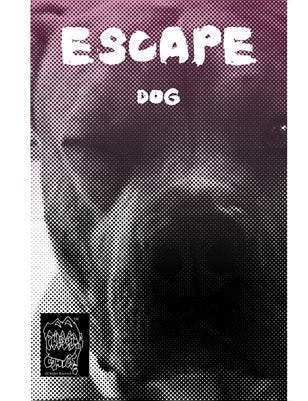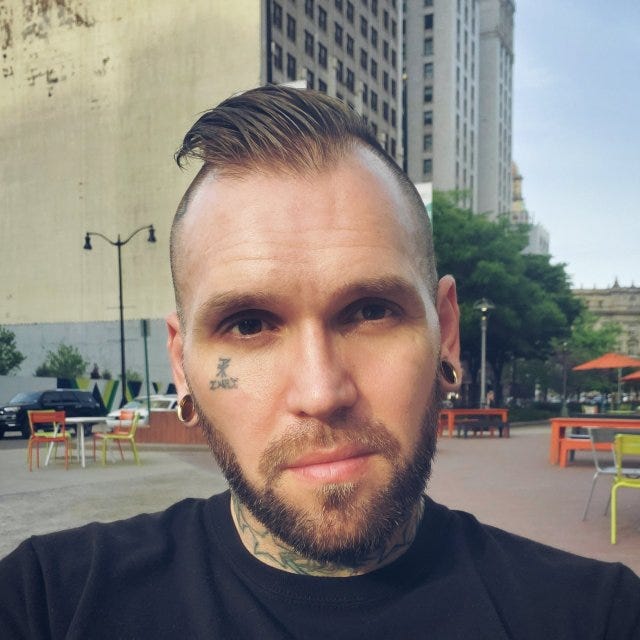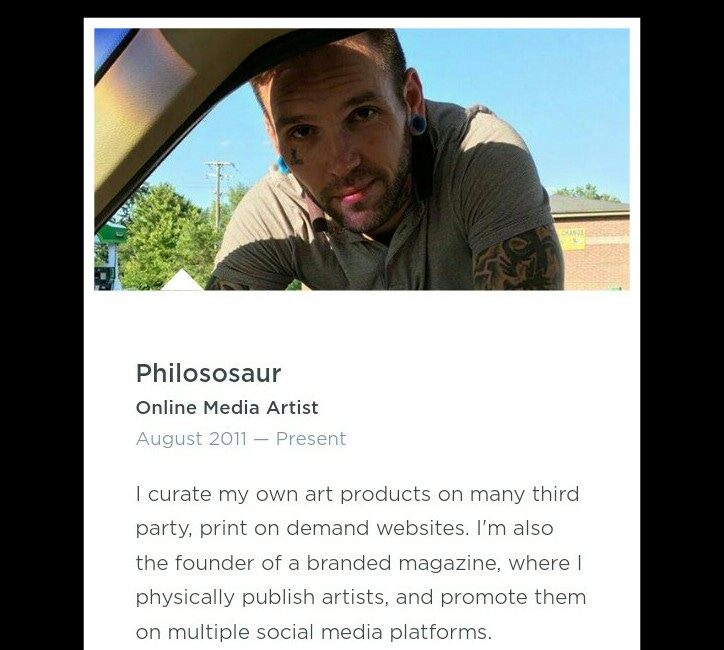Maximize Your Privacy:
The Ultimate Brave Browser Security Setup Guide
Protect your online presence with these expert-recommended Brave security settings
Why Brave Browser is a Privacy Powerhouse
In today’s digital landscape, online privacy isn’t just a luxury—it’s a necessity. While most browsers track your every move, Brave Browser stands apart with its privacy-first approach. But did you know that even Brave can be fine-tuned for maximum security?
Whether you’re a privacy novice or a security enthusiast, this comprehensive guide will help you transform Brave into an impenetrable fortress against trackers, malware, and data collectors.
1. Master Brave Shields: Your Digital Bodyguard
Brave’s built-in Shields feature is your first and most important line of defense. Think of it as a personal bodyguard for your browsing sessions.
Optimal Shield Settings:
Access: Type
brave://settings/shieldsin your address barTrackers & Ads Blocking: Aggressive mode
Fingerprinting Protection: Strict setting
Cookies: Block all third-party cookies
HTTPS Upgrade: Enabled
Pro Tip: If a website breaks with aggressive settings, you can easily adjust Shields for that specific site by clicking the lion icon in the address bar.
2. Privacy Settings That Matter
Automatic Data Cleanup
Prevent digital footprint buildup with automatic clearing:
Navigate to:
brave://settings/clearBrowsingDataOnExitEnable and select: Cookies, Cached images, and Site data
Secure DNS Configuration
Stop your ISP from monitoring your browsing:
Go to:
brave://settings/securityEnable “Use secure DNS”
Choose: Cloudflare (1.1.1.1) or Quad9 (9.9.9.9)
WebRTC Leak Protection
Even with a VPN, WebRTC can expose your real IP address:
Visit:
brave://settings/privacySet WebRTC to: “Disable Non-Proxied UDP”
3. Brave Rewards: Privacy vs. Profit
Brave’s unique advertising model rewards you with BAT tokens, but this comes with privacy trade-offs. For maximum anonymity:
Disable Brave Rewards:
brave://settings/rewards→ Turn offStop Brave Ads:
brave://settings/braveAds→ Disable
4. Essential Security Extensions
While Brave blocks most trackers, these carefully selected extensions add extra layers of protection:
uBlock Origin – Advanced filtering for ads and trackers
Privacy Badger – Automatically discovers and blocks hidden trackers
Bitwarden – Secure, open-source password management
⚠️ Warning: Too many extensions can make you more identifiable through browser fingerprinting. Choose wisely!
5. Advanced Security Configurations
Enhanced Safe Browsing
Location:
brave://settings/securityEnable “Enhanced Protection” for real-time phishing and malware blocking
Disable Risky Autofill
Go to:
brave://settings/autofillTurn off payment methods and address saving
Tor Private Windows
For maximum anonymity in sensitive browsing sessions:
Click the Menu (☰)
Select “New Private Window with Tor”
6. Maintenance: Keep Brave Updated
Security patches are useless if you don’t install them:
Regular check:
brave://settings/helpEnable automatic updates for continuous protection
Quick Setup Checklist
Configure Shields to “Aggressive”
Enable automatic data clearing on exit
Set up secure DNS
Disable WebRTC leaks
Turn off Brave Rewards (if maximum privacy needed)
Install essential security extensions
Enable Enhanced Safe Browsing
Disable autofill for sensitive data
Update Brave regularly


Final Thoughts
Brave Browser is already a privacy champion right out of the box, but with these strategic adjustments, you can elevate your security to elite levels. Remember, online privacy isn’t about having something to hide—it’s about having control over your personal information.
The best part? Most of these settings take less than 10 minutes to configure but provide lasting protection against the ever-evolving threats of the digital world.
Your privacy is worth protecting. Take these steps today and browse with confidence tomorrow.
What’s your experience with Brave Browser?
I have switched to Tuta, the world’s most secure email service, easy to use, open-source and private by design. It’s ad-free and powered by 100% renewable electricity.
Escape Dog
By Daniel Brummitt in Philososaur Comics!
16 pages
Browse #Art created by #DanielBrummitt via #FineArtAmerica #Detroit #Michigan #FeaturedArtist #PromotedArtist #Published #Famous #Selfmade #HumbleDilf #AntiCeleb
Description Real life Photograph of Ghosts, highlighted from black mold out of an old seedy shower wall… Enjoy!
Strategies SEO Testimonial
"I am extremely grateful for Jared and the outstanding service provided by Strategies SEO. When my first WordPress site crashed, leaving me in a tight spot with a sizable website to repair, Jared's expertise in re-directs and backlink management proved invaluable.
Google Dorking:
Have you ever wondered if your personal information is floating around in an unsecured database? Or whether government agencies or corporations are tracking your online activity? While tools like Palantir’s surveillance software are shrouded in secrecy, there are