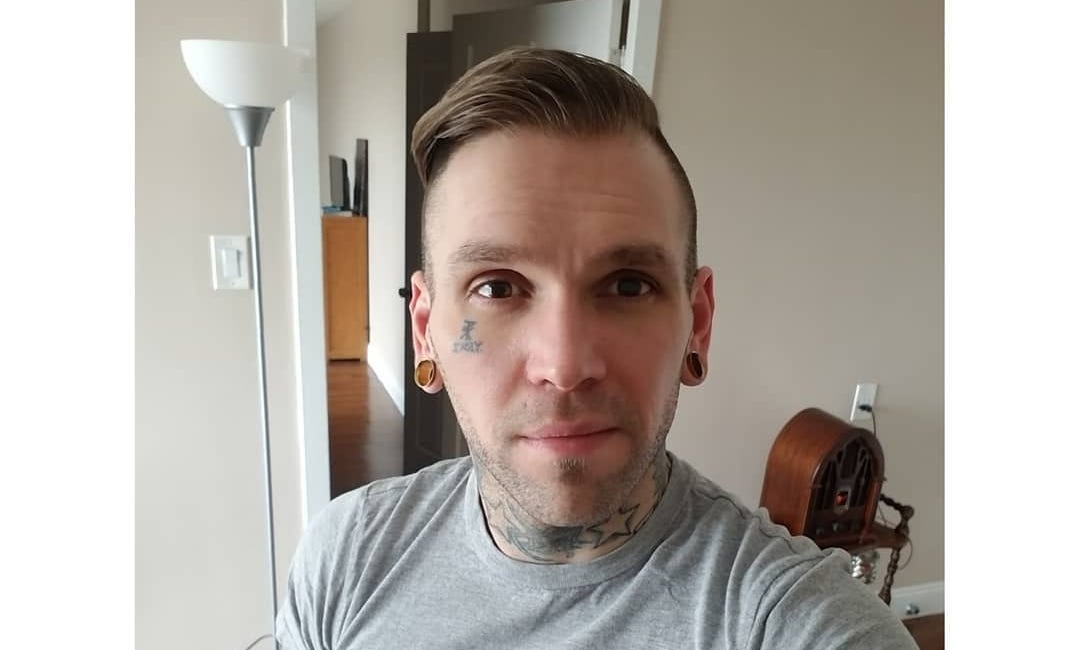Complete Guide to Cloning Umbrel SD Cards for Cryptocurrency Nodes
Complete Guide to Cloning Umbrel SD Cards for Cryptocurrency Nodes
Introduction
Umbrel OS is a popular operating system for running cryptocurrency nodes, including Bitcoin, Monero, and other blockchain networks. For anyone running these nodes, having a backup of your SD card is crucial. This guide walks through the process of cloning an Umbrel SD card to create a perfect backup or to migrate to a new card.
Prerequisites
Linux computer with SD card reader
Source Umbrel SD card
Destination SD card (same size or larger than the source card)
Basic command line knowledge
Step 1: Identify Your SD Cards
First, insert your source Umbrel SD card and identify it in your system:
lsblk
Look for the SD card with the typical Umbrel partition structure. It usually looks like:
A CONFIG partition (256MB)
BOOT-A and BOOT-B partitions (128MB each)
system-a and system-b partitions (5GB each)
A large data partition (where your blockchain data is stored)
Step 2: Create a Backup Image
Create a backup image of your SD card using the dd command with sparse file option to save time and space:
sudo dd if=/dev/sdX of=umbrel_backup.img bs=4M conv=sparse status=progress
Replace /dev/sdX with your actual SD card device (e.g., /dev/sdb).
This command:
if=/dev/sdX: Specifies the input file (your SD card)of=umbrel_backup.img: Specifies the output file (backup image)bs=4M: Sets the block size to 4MB for faster copyingconv=sparse: Creates a sparse file to save spacestatus=progress: Shows progress during the operation
Step 3: Switch SD Cards
After the backup completes:
Remove the source SD card
Insert the destination SD card
Identify the new card's device name:
lsblk
Step 4: Write the Image to the New Card
Write the backup image to your destination SD card:
sudo dd if=umbrel_backup.img of=/dev/sdX bs=4M status=progress
Replace /dev/sdX with your destination SD card device.
Step 5: Verify the Cloning Process
After writing is complete, check the partition structure:
lsblk
You should see the same partition layout as your original Umbrel card with all the system partitions and the data partition.
Step 6: Resize Partitions (Optional)
If your new SD card is larger than the original, you might want to expand the data partition to use all available space:
Using Command Line Tools
sudo e2fsck -f /dev/sdX7
sudo resize2fs /dev/sdX7
sudo parted /dev/sdX
In the parted prompt:
print
resizepart 7 100%
quit
Using GParted (Graphical Option)
Install and use GParted for easier partition management:
sudo apt-get install gparted -y
sudo gparted /dev/sdX
In GParted:
Right-click on the data partition (usually the largest one)
Select "Resize/Move"
Drag to increase the size or enter the new size manually
Click "Resize/Move"
Click "Apply All Operations"
Step 7: Clean Up
Remove the backup image to free up space:
sudo rm umbrel_backup.img
Additional Tips
Blockchain Space Requirements
Cryptocurrency blockchains grow over time. Here are some approximate sizes:
Bitcoin: ~500GB (as of 2025)
Monero: ~250GB (as of 2025)
Ethereum: ~900GB (as of 2025)
Always leave enough room for future growth.
SD Card Considerations
Use high-endurance SD cards designed for continuous read/write operations
Class 10 or UHS Speed Class 1 (U1) or better is recommended
A1/A2 Application Performance Class cards offer better random I/O performance
Regular Backups
Consider setting up a monthly backup schedule to ensure your node data is protected.
Troubleshooting
SD Card Not Detected
If your SD card reader doesn't show your card:
Try different USB ports
Check if the card reader works with other cards
Install additional drivers if needed
Resizing Failures
If resizing fails:
Run
fsckon the partition first:sudo e2fsck -f /dev/sdX7Ensure the partition is not mounted
Check if the filesystem is supported
Conclusion
With these steps, you can successfully clone your Umbrel SD card to create backups or migrate to new storage. This process preserves all your node data and configurations, saving you from having to resync the entire blockchain.
Regular backups are crucial for any cryptocurrency node operator, as resyncing blockchains can take days or even weeks depending on your hardware and network speed.
LegalTemplates provides easy-to-use, customizable legal documents and a PDF Editor, empowering users to handle paperwork efficiently without needing multiple tools. It’s a digital solution for self-reliance, offering business and personal templates that simplify legal processes, saving time and resources in the world of digital information. —Try them today!
Monero's Value Beyond Privacy Utility:
Monero (XMR) stands out as one of the most valuable cryptocurrencies in terms of privacy, fungibility, and decentralization. While Ethereum (ETH) is often regarded as a leader in smart contracts and decentralized applications (dApps), its core structure and centralized control over network upgrades present serious challenges for its long-term sustainabi…
The Illusion of Freedom:
Imagine you're living in a house, but you don’t own the keys to the door. Someone else controls the locks, the food in the fridge, and whether or not you can turn on the lights. They’ve got the power to give you what you need—or take it away. You're not free. This is the reality for many in an economy where essential resources are controlled by a few po…
Sudo Image Nano Magik
My newest book was recently denied by Lulu's global distribution, which is normal since Amazon has the strictest standards for publishing. A workaround I used in the past was to take my PDF and try similar sites like Blurb. This time, though, I think the issue was that there weren’t enough pages, and I’m too lazy to make more, haha. But check this out: …