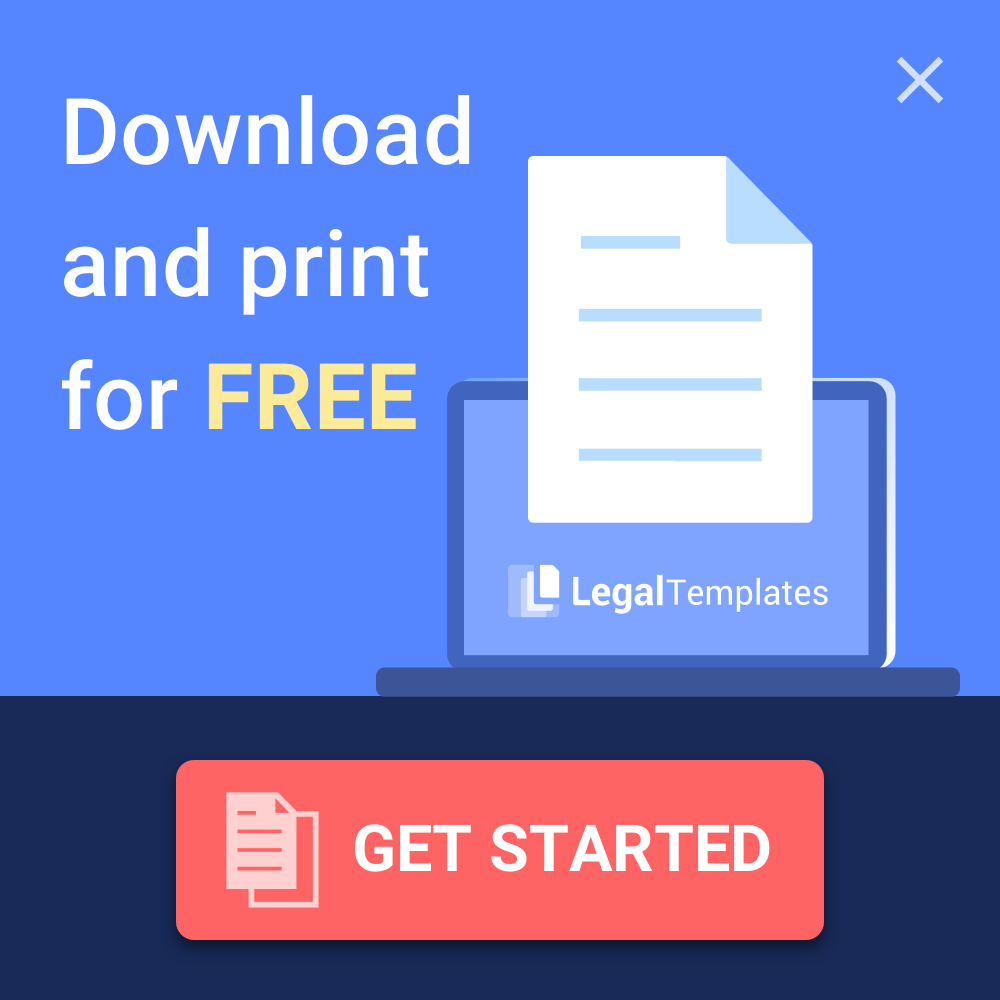The Ultimate Guide to Umbrel Commands, SSH Access, and CLI Operations
Your one-stop resource for managing your Umbrel node like a pro
Introduction
If you're running an Umbrel node, knowing how to effectively use its command line interface can dramatically enhance your ability to manage, troubleshoot, and customize your setup. This comprehensive guide covers everything from basic commands to advanced CLI operations, giving you the power to take full control of your Umbrel node.
Getting Started with Basic Umbrel Commands
Umbrel provides a straightforward set of commands for daily management. These commands handle core functionality like installation, updates, and basic system control.
Installation
To install Umbrel on a compatible device, simply run:
curl -L https://umbrel.sh | bash
This single command downloads and executes the Umbrel installation script, setting up everything you need to get started.
Essential Control Commands
Once installed, these commands will be your go-to for basic operations:
# Start Umbrel
umbrel start
# Stop Umbrel
umbrel stop
# Restart Umbrel
umbrel restart
Update Management
Keeping your node updated is critical for security and new features:
# Update Umbrel
umbrel update
# Check if updates are available
umbrel update check
Status Monitoring
Need to know what's happening with your node?
# Check Umbrel status
umbrel status
# View logs for troubleshooting
umbrel logs
Accessing Your Umbrel Node via SSH
SSH access gives you direct terminal access to your Umbrel device, enabling more powerful management options.
Enabling SSH Access
Navigate to Settings > Advanced in the Umbrel web UI
Toggle the SSH access switch to enable it
Make note of the displayed SSH credentials
Connecting to Your Node
# Connect using hostname (if mDNS is working on your network)
ssh [email protected]
# Connect using IP address (more reliable method)
ssh [email protected]
Default Credentials
Username:
umbrelDefault password:
moneyprintergobrrr
Pro tip: You'll likely be prompted to change this password on first login for security reasons.
Advanced CLI Operations
For power users who want complete control, these advanced operations let you dive deeper into your Umbrel node's configuration.
Docker Management
Since Umbrel runs its apps in Docker containers, knowing these commands is invaluable:
# List all running containers
docker ps
# View logs from a specific container
docker logs [container_name]
# Restart a problematic container
docker restart [container_name]
File System Navigation
Knowing where key files are stored helps with customization and troubleshooting:
# Navigate to main Umbrel directory
cd ~/umbrel
# Check app data directories
cd ~/umbrel/app-data
# View Docker compose files for apps
cd ~/umbrel/apps
Backup and Restore Operations
Protecting your data should be a priority:
# Create a manual backup
umbrel backup
# Restore from a previous backup
umbrel restore [backup_file]
Advanced Troubleshooting
When things go wrong, these commands can help:
# Start Umbrel in debug mode
umbrel start --debug
# Reset Umbrel (caution: this will erase data)
umbrel reset
# Check disk usage
df -h
App Management via CLI
Manage your apps without using the web interface:
# List all installed apps
umbrel app list
# Install a specific app
umbrel app install [app_name]
# Uninstall an app
umbrel app uninstall [app_name]
Network Configuration and Testing
Network issues are common with self-hosted services. These commands help diagnose problems:
# Check network configuration
umbrel network info
# Test connectivity
ping umbrel.local
Best Practices and Tips
Regular Backups: Schedule regular backups of your node, especially before updates or major changes.
Update Frequently: Security updates are important - check for updates at least once a month.
Monitor Disk Space: Blockchain data grows over time, so keep an eye on available storage.
Use Strong Passwords: Change the default SSH password immediately after enabling remote access.
Check Logs First: When troubleshooting, always check the logs before making changes.
Common Troubleshooting Scenarios
Umbrel Won't Start: Try checking logs with
umbrel logsto identify the issue.App Not Working: Use
docker logs [container_name]to see app-specific errors.Web UI Inaccessible: Verify network configuration and try accessing via IP address instead of hostname.
Disk Space Issues: Use
df -hto check available space and consider pruning blockchain data or removing unused apps.
Conclusion
Mastering Umbrel's command line interface transforms you from a casual user to a node operator with complete control. While the web UI provides an excellent experience for everyday tasks, the CLI opens up possibilities for customization, automation, and advanced troubleshooting.
Whether you're running Bitcoin Core, Lightning Network, or any of the other fantastic apps available on Umbrel, these commands will help ensure your node runs smoothly and efficiently.
Note: Commands may vary slightly between Umbrel versions. This guide is based on recent versions as of publication.
Do you have favorite Umbrel commands or CLI tricks not covered here? Share them in the comments below!
LegalTemplates provides easy-to-use, customizable legal documents and a PDF Editor, empowering users to handle paperwork efficiently without needing multiple tools. It’s a digital solution for self-reliance, offering business and personal templates that simplify legal processes, saving time and resources in the world of digital information. «
Complete Guide to Cloning Umbrel SD Cards for Cryptocurrency Nodes
Complete Guide to Cloning Umbrel SD Cards for Cryptocurrency Nodes
My Favorite Tips Using Linux
As a Linux enthusiast, I constantly seek ways to enhance my experience with this versatile operating system. Here are some of my favorite tips from two valuable resources: cleaning up Linux Mint and encrypting a USB stick.