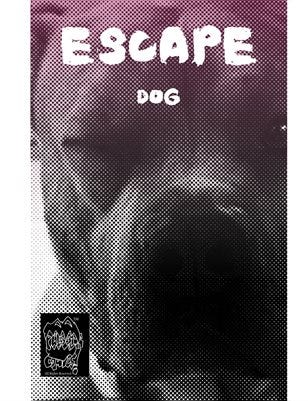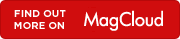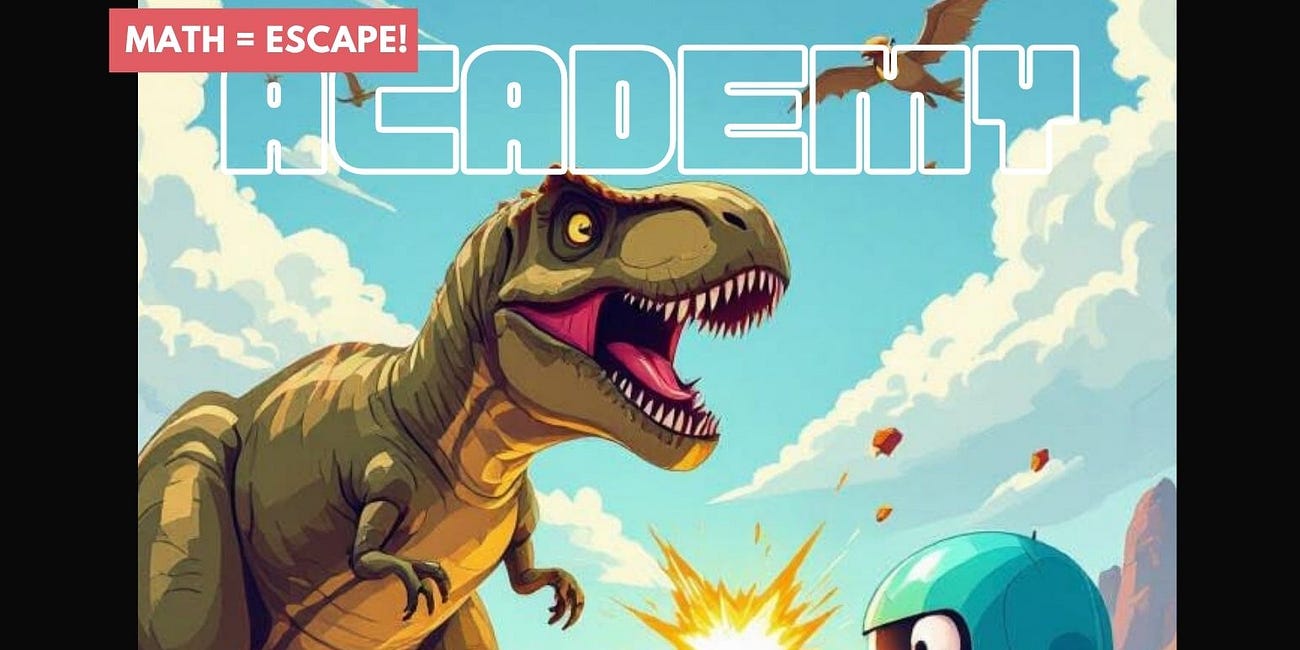Why Are Apps Magically Appearing on My Phone?
(And How to Make It Stop)
You’re not going crazy. You set your phone down, pick it up an hour later, and there it is: a new game or some random app you never downloaded. It’s unsettling. It feels like your phone has a mind of its own.
If this is happening to you, your first thought might be, “I have a virus!” But more often than not, the culprit isn’t a sophisticated hacker—it’s a pesky type of software called fleeceware or adware.
I recently dealt with this myself. After ruling out commercial spyware, I went on a mission to fix it. Here’s a clear, step-by-step guide based on what I learned to help you reclaim your phone.
What’s Really Happening?
Fleeceware and adware are apps designed for one thing: to make money off you. They generate revenue by showing you excessive ads, subscribing you to expensive services, or, in this case, secretly installing other apps (often more games) to spread and generate even more ad revenue.
These apps often sneak onto your phone through:
Third-party app stores (outside the Google Play Store).
Shady websites with “free download” buttons.
Misleading ads that look like system warnings (”Your phone is infected! Click here!”).
The Step-by-Step Fix for Android
Follow these steps in order. The solution is almost always in the first few steps.
Step 1: Boot Into Safe Mode (The Key to Unlocking the Problem)
Safe Mode temporarily disables all third-party apps. This prevents the adware from running and hiding, making it easy to find and delete.
How to do it:
Press and hold the power button until the power menu appears.
Now, press and hold the “Power Off” option on your screen.
A prompt to “Reboot to Safe Mode” will appear. Tap “OK”.
Your phone will restart, and you’ll see “Safe Mode” in the bottom corner.
(If this method doesn’t work for your model, a quick web search for “Safe Mode [Your Phone Brand]” will give you the specific button combo.)
Step 2: Hunt Down and Uninstall the Rogue App
Now that you’re in Safe Mode, the sneaky app can’t protect itself.
Go to Settings > Apps.
Scroll through the list of all installed apps. Be a detective and look for:
Apps you don’t recognize.
Apps with generic names like “Video Player,” “File Manager,” “Wallpaper Center,” or game names you didn’t install.
Apps with recent install dates that coincide with when the problem started.
TIP: Unsure about an app? Search its name online followed by “malware.” You’ll quickly find out if it’s trouble.
Once you find the culprit, tap on it and hit “Uninstall.”
Step 3: The “Grayed Out Uninstall” Fix (Device Admin)
If the “Uninstall” button is grayed out, the app has tricked you into making it a Device Administrator. This is a common trick.
Go to Settings > Security & Privacy > Other Security Settings (or search Settings for “Device admin apps”).
Tap on “Device Admin Apps” or “Device Administrators”.
You’ll see the malicious app listed here. Deactivate it by tapping the slider.
Now, go back to your app list and you’ll be able to Uninstall it normally.
Step 4: Clean Your Browser
Adware can sometimes inject code into your browser.
Go to Settings > Apps.
Find your browser (Chrome, Samsung Internet, etc.) and tap on it.
Go to Storage > Clear Cache and then Clear Data.
Note: This will log you out of websites and clear your history, but it’s a crucial step to remove any hidden code.
If the Problem Persists: The Advanced Moves
Run a Security Scan
Use a reputable security app from the Google Play Store like Malwarebytes or Bitdefender to run a deep scan and catch anything you might have missed.
The Nuclear Option: Factory Reset
If all else fails, a factory reset is your guarantee of a clean slate.
⚠️ WARNING: This will erase everything on your phone. Back up your photos, contacts, and important files first!
The crucial step everyone misses: When you set your phone back up, do NOT restore from your old backup. That backup could contain the malicious app. Set it up as a new device and manually reinstall your trusted apps from the Play Store.
How to Prevent This From Ever Happening Again
Stick to the Play Store. Avoid third-party app sources. They are the #1 cause of this problem.
Be a Permission Skeptic. Why does a flashlight app need access to your contacts? Deny unnecessary permissions.
Read Before You Tap. Check app reviews and developer info before installing.
Ignore Scare-Tactic Pop-ups. No legitimate system warning will ever appear in your web browser. Close the tab, don’t click “OK.”
Fixing a phone that installs apps on its own can be frustrating, but it’s almost always solvable. By being methodical and following these steps, you can kick out the unwanted software and get back to a phone that only does what you tell it to do.
Have you encountered this problem? What worked for you? Share your experience in the comments to help others!
Escape Dog
By Daniel Brummitt in Philososaur Comics!
16 pages
I have switched to Tuta, the world’s most secure email service, easy to use, open-source and private by design. It’s ad-free and powered by 100% renewable electricity.
Life As A Video Game, written by "Jared Schlar" #Experiences #Life #Gaming
What if at the top of the food chain, life is just like a video game? The objective is to gather and steal resources, ruthlessly destroy your enemies, collect trophies in the form of assets, women and other objects to gain pleasure, power, status and money. You become detached from humanity and become extremely self-centered. After all, if you have the …
Big Brother in a Box:
You carry a powerful tracking device in your pocket every day. It’s your cell phone. While we often worry about app permissions and social media privacy, a more stealthy and physical threat has evolved significantly: the Cell Site Simulator.
From Galleries to Git:
"From Galleries to Git: Why My Unconventional Path Makes Me a Better Engineer"